Ruby on Rails Authentication and Authorization Part 2
Created: 17 February 2012 Modified:In Part 1 of this article we discussed what authentication and authorization means and what we want our security to do for us. Now it is time to configure Devise so that we can begin to customize it.
First lets create our Rails application “mysecurity” by running the command “rails new mysecurity”.
- Ruby on Rails Authentication and Authorization Part 1
- Ruby on Rails Authentication and Authorization Part 2
- Ruby on Rails Authentication and Authorization Part 3
- Ruby on Rails Authentication and Authorization Part 4
- Ruby on Rails Authentication and Authorization Part 5
- myysecurity source
- Ruby on Rails Authentication and Authorization Update 3.2
- mysecurity 3.2 source
Terminal window in a directory of your choice
bash-4.2$ rails new mysecurity
create
create README
create Rakefile
create config.ru
create .gitignore
create Gemfile
create app
create app/assets/images/rails.png
create app/assets/javascripts/application.js
create app/assets/stylesheets/application.css
create app/controllers/application_controller.rb
create app/helpers/application_helper.rb
create app/mailers
create app/models
create app/views/layouts/application.html.erb
create app/mailers/.gitkeep
create app/models/.gitkeep
create config
create config/routes.rb
create config/application.rb
create config/environment.rb
create config/environments
create config/environments/development.rb
create config/environments/production.rb
create config/environments/test.rb
create config/initializers
create config/initializers/backtrace_silencers.rb
create config/initializers/inflections.rb
create config/initializers/mime_types.rb
create config/initializers/secret_token.rb
create config/initializers/session_store.rb
create config/initializers/wrap_parameters.rb
create config/locales
create config/locales/en.yml
create config/boot.rb
create config/database.yml
create db
create db/seeds.rb
create doc
create doc/README_FOR_APP
create lib
create lib/tasks
create lib/tasks/.gitkeep
create lib/assets
create lib/assets/.gitkeep
create log
create log/.gitkeep
create public
create public/404.html
create public/422.html
create public/500.html
create public/favicon.ico
create public/index.html
create public/robots.txt
create script
create script/rails
create test/fixtures
create test/fixtures/.gitkeep
create test/functional
create test/functional/.gitkeep
create test/integration
create test/integration/.gitkeep
create test/unit
create test/unit/.gitkeep
create test/performance/browsing_test.rb
create test/test_helper.rb
create tmp/cache
create tmp/cache/assets
create vendor/assets/stylesheets
create vendor/assets/stylesheets/.gitkeep
create vendor/plugins
create vendor/plugins/.gitkeep
run bundle install
Fetching source index for http://rubygems.org/
Using rake (0.9.2.2)
Using multi_json (1.0.4)
Using activesupport (3.1.3)
Using builder (3.0.0)
Using i18n (0.6.0)
Using activemodel (3.1.3)
Using erubis (2.7.0)
Using rack (1.3.6)
Using rack-cache (1.1)
Using rack-mount (0.8.3)
Using rack-test (0.6.1)
Using hike (1.2.1)
Using tilt (1.3.3)
Using sprockets (2.0.3)
Using actionpack (3.1.3)
Using mime-types (1.17.2)
Using polyglot (0.3.3)
Using treetop (1.4.10)
Using mail (2.3.0)
Using actionmailer (3.1.3)
Using arel (2.2.1)
Using tzinfo (0.3.31)
Using activerecord (3.1.3)
Using activeresource (3.1.3)
Using ansi (1.4.1)
Using bundler (1.0.21)
Using coffee-script-source (1.2.0)
Installing execjs (1.3.0)
Using coffee-script (2.2.0)
Using rack-ssl (1.3.2)
Installing json (1.6.5) with native extensions
Using rdoc (3.12)
Using thor (0.14.6)
Using railties (3.1.3)
Using coffee-rails (3.1.1)
Using jquery-rails (1.0.19)
Using rails (3.1.3)
Using sass (3.1.12)
Using sass-rails (3.1.5)
Using sqlite3 (1.3.5)
Using turn (0.8.3)
Installing uglifier (1.2.2)
Your bundle is complete! Use `bundle show [gemname]` to see where a bundled gem is installed.Our RoR application framework has now been created in the directory in which you ran the command. Change into the newly created “mysecurity” directory and edit the file “Gemfile”. We are going to add the line gem ‘devise’ to the “Gemfile” file as shown below.
Gemfile in the mysecurity directory
gem 'sqlite3'
gem 'devise'The next step is to install devise using the command rails generate devise:install which produces the result.
Terminal window in mysecurity directory
bash-4.2$ rails generate devise:install
[DEVISE] Devise.case_insensitive_keys is false which is no longer supported. If you want to continue running on this mode, please ensure you are not using validatable (you can copy the validations directly to your model) and set case_insensitive_keys to an empty array.
[DEVISE] Devise.use_salt_as_remember_token is false which is no longer supported. Devise now only uses the salt as remember token and the remember_token column can be removed from your models.
[DEVISE] Devise.reset_password_within is nil. Please set this value to an interval (for example, 6.hours) and add a reset_password_sent_at field to your Devise models (if they don't have one already).
create config/initializers/devise.rb
create config/locales/devise.en.yml
===============================================================================
Some setup you must do manually if you haven't yet:
1. Setup default url options for your specific environment. Here is an
example of development environment:
config.action_mailer.default_url_options = { :host => 'localhost:3000' }
This is a required Rails configuration. In production it must be the
actual host of your application
2. Ensure you have defined root_url to *something* in your config/routes.rb.
For example:
root :to => "home#index"
3. Ensure you have flash messages in app/views/layouts/application.html.erb.
For example:
<p class="notice"><%= notice %></p>
<p class="alert"><%= alert %></p>
4. If you are deploying Rails 3.1 on Heroku, you may want to set:
config.assets.initialize_on_precompile = false
On config/application.rb forcing your application to not access the DB
or load models when precompiling your assets.
===============================================================================Following the directions of the output from the command change to the “mysecurity/config/environments” directory and add.
mysecurity/config/environments/development.rb
config.action_mailer.default_url_options = { :host => 'localhost:3000' }to the development.rb file. Change to the “mysecurity/config” directory and add the following line to the routes.rb file.
mysecurity/config/routes.rb
root :to => "home#index"Next we need to run the “rails generate devise user” followed by the “rake db:migrate” commands to build the database tables for Devise.
Terminal window in mysecurity directory
bash-4.2$ rails generate devise user
invoke active_record
create db/migrate/20120131140922_devise_create_users.rb
create app/models/user.rb
invoke test_unit
create test/unit/user_test.rb
create test/fixtures/users.yml
insert app/models/user.rb
route devise_for :users
bash-4.2$ rake db:migrate
== DeviseCreateUsers: migrating ==============================================
-- create_table(:users)
-> 0.0684s
-- add_index(:users, :email, {:unique=>true})
-> 0.0384s
-- add_index(:users, :reset_password_token, {:unique=>true})
-> 0.0005s
== DeviseCreateUsers: migrated (0.1076s) =====================================If we now run the “rails server” and go to the URL “http://localhost:3000/user/sign_in” we should see the results as shown below.
Terminal window in mysecurity directory
bash-4.2$ rails server
=> Booting WEBrick
=> Rails 3.1.3 application starting in development on http://0.0.0.0:3000
=> Call with -d to detach
=> Ctrl-C to shutdown server
[2012-02-17 11:35:43] INFO WEBrick 1.3.1
[2012-02-17 11:35:43] INFO ruby 1.9.3 (2011-10-30) [i686-linux]
[2012-02-17 11:35:43] INFO WEBrick::HTTPServer#start: pid=5533 port=3000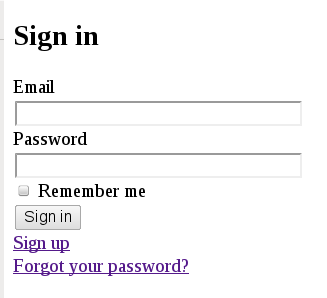
Using the Firefox add-on SQLite Manager we can also view the SQLite database development.sqlite3 located in directory mysecurity/db/. This will look similar to the below and is how I knew what fields to use in my database design in Part 1. This is illustrated in the screenshot below.
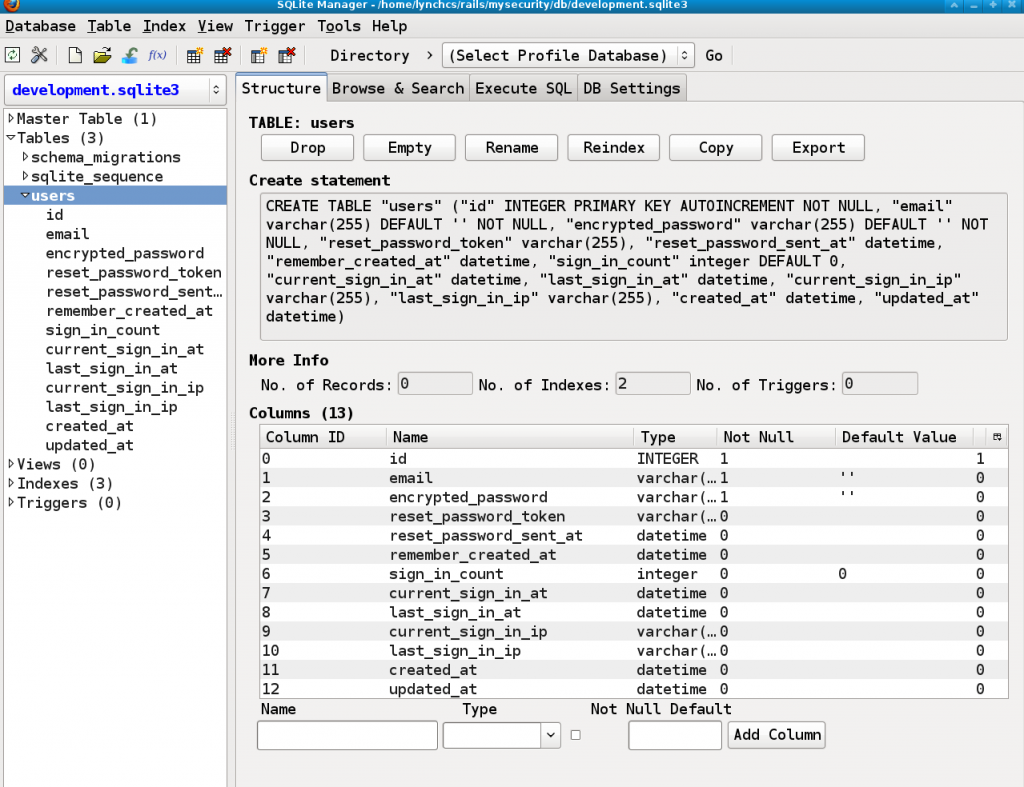
Lets press the keys “Ctrl-C” and shutdown the application server. Next we will generate view files that will allow us to customize the user interface. Go to the mysecurity folder and run the command “rails generate devise:views”. Which should deliver results similar to the following.
Terminal window in mysecurity directory
bash-4.2$ rails generate devise:views
create app/views/devise/_links.erb
invoke form_for
create app/views/devise/confirmations
create app/views/devise/confirmations/new.html.erb
create app/views/devise/passwords
create app/views/devise/passwords/edit.html.erb
create app/views/devise/passwords/new.html.erb
create app/views/devise/registrations
create app/views/devise/registrations/edit.html.erb
create app/views/devise/registrations/new.html.erb
create app/views/devise/sessions
create app/views/devise/sessions/new.html.erb
create app/views/devise/unlocks
create app/views/devise/unlocks/new.html.erb
invoke erb
create app/views/devise/mailer
create app/views/devise/mailer/confirmation_instructions.html.erb
create app/views/devise/mailer/reset_password_instructions.html.erb
create app/views/devise/mailer/unlock_instructions.html.erb
bash-4.2$We have now installed and configured Devise preparing it to be customized. In Part 3 of the article we are going to modify and add files necessary to handle our hierarchical roles.
tags: RoR - Ruby - Ruby on Rails